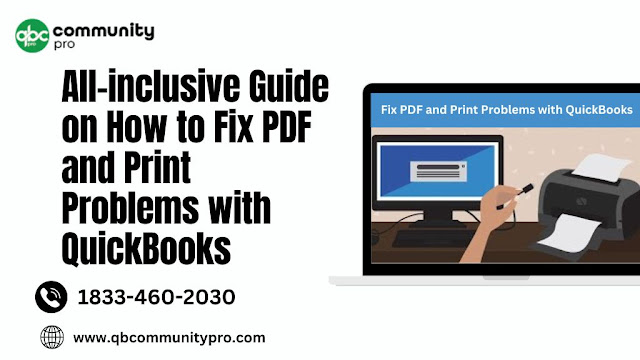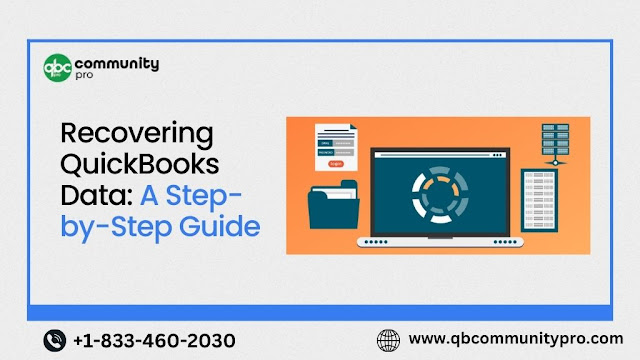Chart Of Accounts Best Practices Tips To Follow

QuickBooks is one of the greatest accounting software in modern times. Small and medium size industries usually use it to track the financial health of their organization. The accounting software is packed with some unique features like generating bills, payroll, keeping track of inventories, scheduling payments, and much more. The charts of accounts in QuickBooks Desktop , commonly known as COA, is a tool that provides the complete array of every account in the accounting system. An account is a unique record that holds various transactions. In simple terms, Charts of Accounts provides you with a complete overview of what your company owes and what it owns. Charts of Accounts are one of the most crucial parts of streamlining the various accounts of your business. However, creating the charts of accounts is not always an easy task. If you are looking for the best practices to follow for generating the charts of accounts, then you are at the right place. This article will try to s