Understanding QuickBooks Journal Entry: A Comprehensive Guide
QuickBooks Journal Entry is a valuable feature within the QuickBooks accounting software that enables businesses to manually record financial transactions. This article aims to provide a comprehensive understanding of QuickBooks Journal Entry, including its purpose, benefits, and step-by-step instructions on how to create and use journal entries effectively.
Section 1: The Purpose and Benefits of QuickBooks Journal Entry
QuickBooks Journal Entry serves as a vital tool for businesses to adjust accounts, record depreciation, reconcile transactions, and make corrections. Its primary purpose is to ensure accurate and organized financial records. Key benefits of using QuickBooks Journal Entry include:
Precise Financial Adjustments: Users can make adjustments to accounts by entering debits and credits manually.
Tracking Depreciation: Journal entries enable businesses to record and track asset depreciation over time.
Transaction Reconciliation: Users can reconcile transactions, ensuring that their financial records match actual bank statements.
Error Correction: Journal entries allow for correcting any mistakes made in previous transactions.
Section 2: Creating a QuickBooks Journal Entry
Follow these step-by-step instructions to create a journal entry in QuickBooks:
Step 1: Launch QuickBooks:
Open QuickBooks and log in to your company file.
Step 2: Access the Create Journal Entry screen:
Go to the Company menu and select "Make General Journal Entries."
Step 3: Enter the journal entry details:
Fill in the necessary information, including the date of the entry, journal entry number (optional), and any relevant notes or descriptions.
Step 4: Allocate amounts to specific accounts:
Enter the debit and credit amounts in the appropriate columns, ensuring that the entry remains balanced. Use accounts from the Chart of Accounts or create new ones if needed.
Step 5: Add more lines if necessary:
Click on the "+Add More Lines" button to include additional lines for multiple accounts within the same journal entry.
Step 6: Review and save the journal entry:
Double-check the information entered and ensure the debits and credits are balanced. Once verified, click "Save & Close" to save the journal entry.
Section 3: Best Practices for Using QuickBooks Journal Entry
To maximize the effectiveness of QuickBooks Journal Entry, consider the following best practices:
Accuracy and Precision: Double-check all amounts and account entries to maintain accurate financial records.
Use Descriptive Notes: Provide clear and concise descriptions or notes for each journal entry to facilitate understanding and future reference.
Consistency: Follow consistent naming conventions and categorization when creating accounts within the Chart of Accounts.
Backup and Audit Trail: Regularly back up your QuickBooks data to prevent loss and maintain an audit trail of journal entries.
Professional Assistance: If uncertain or dealing with complex transactions, seek advice from a certified accounting professional to ensure accuracy.
Conclusion
QuickBooks Journal Entry is a powerful tool that allows businesses to record, adjust, and reconcile financial transactions. By following the provided instructions and implementing best practices, users can leverage the benefits of QuickBooks data services to maintain precise accounting records and make necessary adjustments to ensure accurate financial reporting.

.jpg)
.jpg)
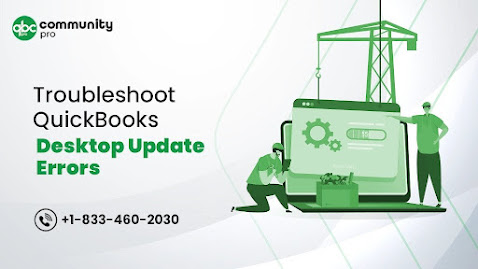.jpg)
Comments
Post a Comment